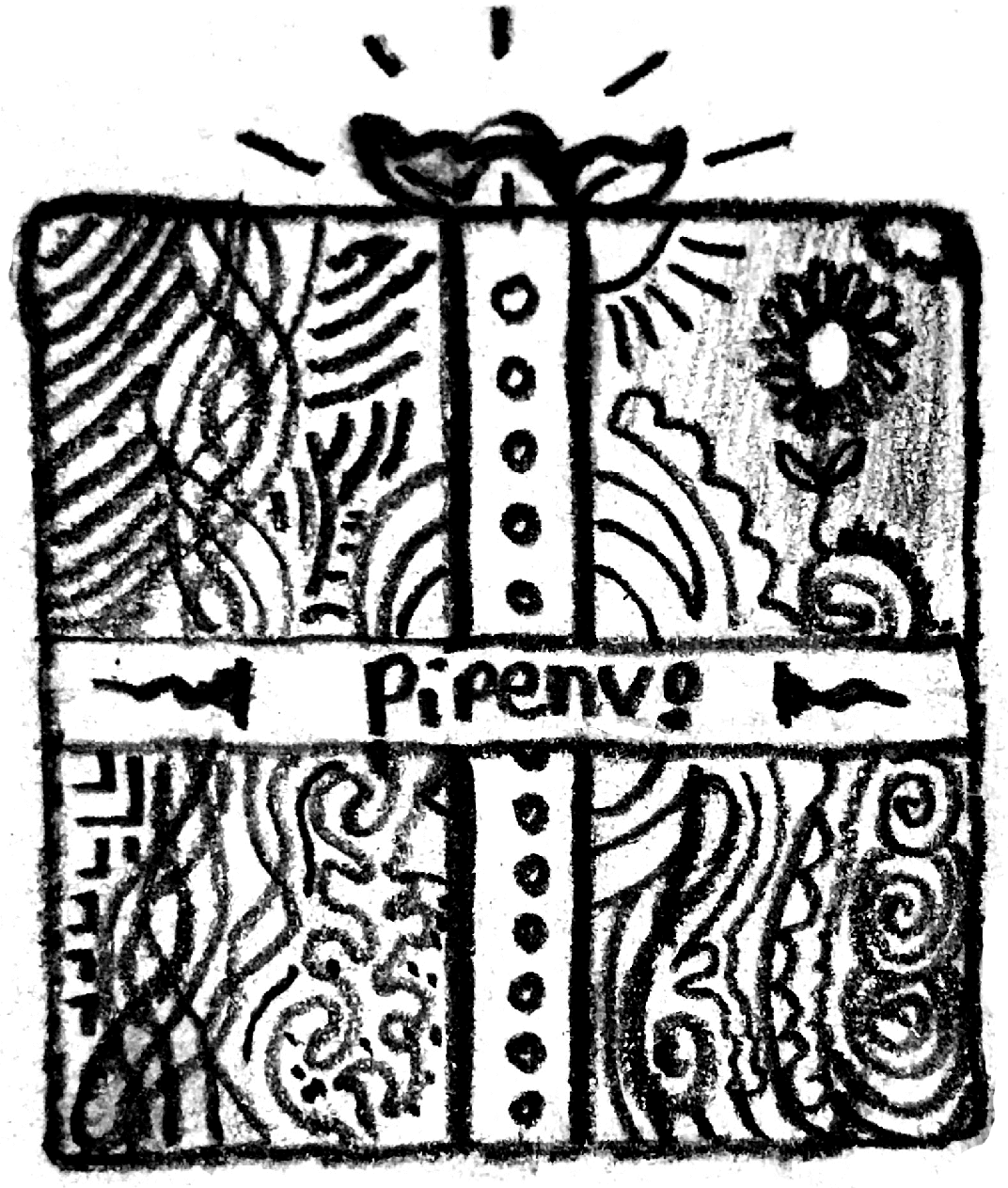Pipenv Installation¶
Note
This guide is written for Python 3.7+
Make sure you have python and pip¶
Before you go any further, make sure you have Python and that it’s available from your command line. You can check this by simply running
$ python --version
You should get some output like 3.10.8. If you do not have Python, please
install the latest 3.x version from python.org
Additionally, make sure you have pip available. Check this by running
$ pip --version
pip 22.3.1
If you installed Python from source, with an installer from python.org or via Homebrew, you likely already have pip. If you’re on Linux and installed using your OS package manager, you may have to install pip manually.
Installing Pipenv¶
Preferred Installation of Pipenv¶
It is recommended that users on most platforms install pipenv from pypi.org using
$ pip install pipenv --user
Note
pip user installations allow for installation into your home directory to prevent breaking any system-wide packages. Due to interaction between dependencies, you should limit tools installed in this way to basic building blocks for a Python workflow such as virtualenv, pipenv, tox, and similar software.
If pipenv isn’t available in your shell after installation,
you’ll need to add the user site-packages binary directory to your PATH.
On Linux and macOS you can find the user base binary directory by running
python -m site --user-base and appending bin to the end. For example,
this will typically print ~/.local (with ~ expanded to the
absolute path to your home directory), so you’ll need to add
~/.local/bin to your PATH. You can set your PATH permanently by
modifying ~/.profile.
On Windows you can find the user base binary directory by running
python -m site --user-site and replacing site-packages with
Scripts. For example, this could return
C:\Users\Username\AppData\Roaming\Python37\site-packages, so you would
need to set your PATH to include
C:\Users\Username\AppData\Roaming\Python37\Scripts. You can set your
user PATH permanently in the Control Panel.
You may need to log out for the PATH changes to take effect.
To upgrade pipenv at any time:
$ pip install --user --upgrade pipenv
Homebrew Installation of Pipenv¶
Homebrew is a popular open-source package management system for macOS (or Linux).
Once you have installed Homebrew simply run
$ brew install pipenv
To upgrade pipenv at any time:
$ brew upgrade pipenv
Note
Homebrew installation is discouraged because it works better to install pipenv using pip on macOS.
Installing packages for your project¶
Pipenv manages dependencies on a per-project basis. To install a package, change into your project’s directory (or just an empty directory for this tutorial) and run
$ cd myproject
$ pipenv install <package>
Note
Pipenv is designed to be used by non-privileged OS users. It is not meant
to install or handle packages for the whole OS. Running Pipenv as root
or with sudo (or Admin on Windows) is highly discouraged and might
lead to unintend breakage of your OS.
Pipenv will install the package and create a Pipfile
for you in your project’s directory. The Pipfile is used to track which
dependencies your project needs in case you need to re-install them, such as
when you share your project with others.
For example when installing the requests library, you should get output similar to this:
$ pipenv install requests
Creating a virtualenv for this project...
Pipfile: C:\Users\matte\Projects\pipenv-triage\example\Pipfile
Using C:/Users/matte/AppData/Local/Programs/Python/Python311/python.exe (3.11.2) to create virtualenv...
[ ] Creating virtual environment...created virtual environment CPython3.11.2.final.0-64 in 488ms
creator CPython3Windows(dest=C:\Users\matte\.virtualenvs\example-7V6BFyzL, clear=False, no_vcs_ignore=False, global=False)
seeder FromAppData(download=False, pip=bundle, setuptools=bundle, wheel=bundle, via=copy, app_data_dir=C:\Users\matte\AppData\Local\pypa\virtualenv)
added seed packages: pip==23.0, setuptools==67.1.0, wheel==0.38.4
activators BashActivator,BatchActivator,FishActivator,NushellActivator,PowerShellActivator,PythonActivator
Successfully created virtual environment!
Virtualenv location: C:\Users\matte\.virtualenvs\example-7V6BFyzL
Installing requests...
Resolving requests...
Installing...
Adding requests to Pipfile's [packages] ...
Installation Succeeded
Installing dependencies from Pipfile.lock (3b5a71)...
To activate this project's virtualenv, run pipenv shell.
Alternatively, run a command inside the virtualenv with pipenv run.
Using installed packages¶
Now that requests is installed you can create a simple main.py file to use it:
import requests
response = requests.get('https://httpbin.org/ip')
print('Your IP is {0}'.format(response.json()['origin']))
Then you can run this script using pipenv run
$ pipenv run python main.py
You should get output similar to this:
Your IP is 8.8.8.8
Using $ pipenv run ensures that your installed packages are available to
your script by activating the virtualenv. It is also possible to spawn a new shell
that ensures all commands have access to your installed packages with $ pipenv shell.
Virtualenv mapping caveat¶
Pipenv automatically maps projects to their specific virtualenvs.
By default, the virtualenv is stored globally with the name of the project’s root directory plus the hash of the full path to the project’s root (e.g.,
my_project-a3de50).Should you change your project’s path, you break such a default mapping and pipenv will no longer be able to find and to use the project’s virtualenv.
If you must move or rename a directory managed by pipenv, run ‘pipenv –rm’ before renaming or moving your project directory. Then, after renaming or moving the directory run ‘pipenv install’ to recreate the virtualenv.
Customize this behavior with
PIPENV_CUSTOM_VENV_NAMEenvironment variable.You might also prefer to set
PIPENV_VENV_IN_PROJECT=1in your .env or .bashrc/.zshrc (or other shell configuration file) for creating the virtualenv inside your project’s directory.